Validation
Tools for validating XML files
Background
In the Validation feature you may check XML files against
- Schemata,
- DTDs or
- Schematron.
XML Schema Validation
Validation against a Schema
Tab: Single
Validation of single XML files
Here you can see how to validate single XML files against a Schema file.
- Calling up the XML Schema Validation window
- Select the XML Schema Validation entry in the Validate menu.
→ The XML Schema Validation window appears.
→ The Single tab is selected by default with the first call.
If this is not the case, please select the Single tab.
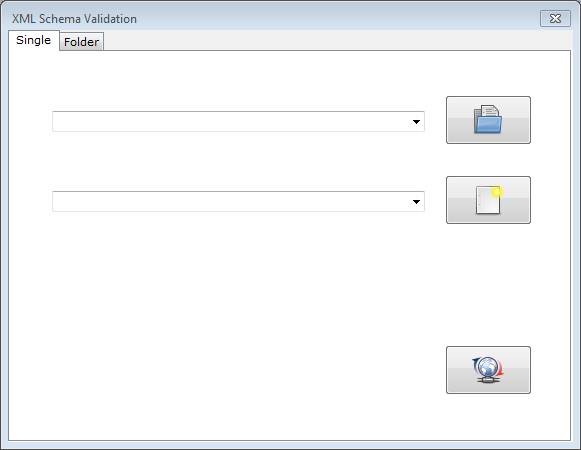
- Select the XML Schema Validation entry in the Validate menu.
- Selection of the input document
As input document you need a XML file whose elements and data shall be validated against a Schema.
Press the
 button.
button.→ The Open dialogue appears.
Choose the path to the input document in your file system.
Click Open.
- Indication of the Schema file
You need a Schema file against which the XML file shall be validated.
Press the
 button.
button.→ The Open dialogue appears.
Choose the path to the XSD file in your file system.
Click Open.
- Starting the validation
Press the
 button.
button.The result of the validation is shown in the Statistics window in the Log tab.
If the files are not valid, the line numbers with the error description and possible alternatives are indicated.
Tab: Folder
Validation of entire folders
Here you can see how to validate entire folders against a Schema.
- Calling up the Validate window
Select the XML Schema Validation entry in the Validate menu.
→ The XML Schema Validation window appears.
Select the Folder tab.
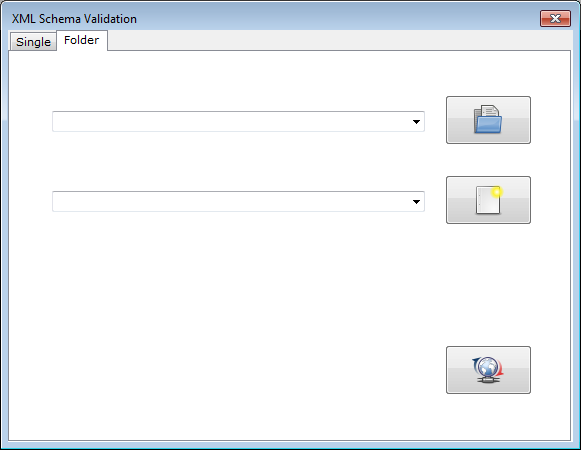
- Selection of the input folder
As input folder you need a folder whose XML files shall be validated against the Schema.
Press the
 button.
button.→ The Search folder dialogue appears.
Choose the path to the input folder in your file system.
Click OK.
- Indication of the Schema file
You need a Schema file against which the XML documents shall be validated in the input folder.
-
Press the
 button.
button.→ The Open file dialogue appears.
Choose the path to the XSD file in your file system.
Click Open.
-
- Starting the validation
Press the
 button.
button.The result of the validation is shown in the Statistics window in the Log tab.
If the files are not valid, the line numbers with error descriptions and possible alternatives are indicated.
Background
XML Schema is a W3C Recommendation for the definition of structures for XML documents.
antillesXML supports the validation of XML data against the structures defined in the XML Schema files.
W3C: All Standards and Drafts → XML Schema
DTD Validation
Validation against a Document Type Definition (DTD)
Tab: Single
Validation of single XML files
Here you can see how to validate single XML files against a Document Type Definition.
- Calling up the Doctype Defintion Validation window
Select the DTD Validation entry in the Validate menu.
→ The Doctype Defintion Validation window appears.
→ The Single tab is already selected by default with the first call.
If this is not the case, please select now the Single tab.
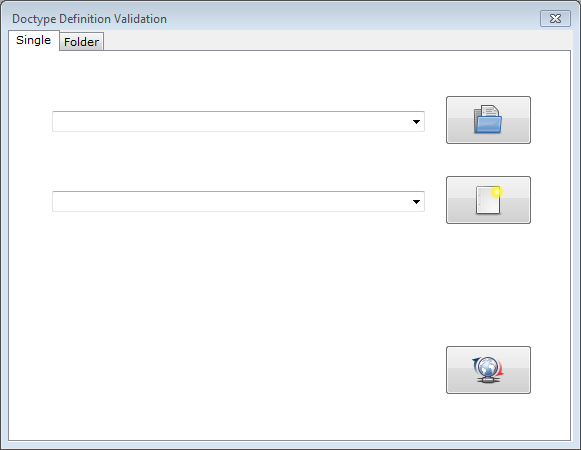
- Selection of the input document
You need a XML file as input document whose elements and data shall be validated against a Document Type Defintion.
Press the
 button.
button.→ The Open file dialogue appears.
Choose the path to your input document in your file system.
Click Open.
- Indication of the DTD file
You need a DTD file against which the XML file shall be validated.
Press the
 button.
button.→ The Open file dialogue appears.
Choose the path to the DTD file in your file system.
Click Open.
- Starting the validation
Press the
 button.
button.The result of the validation is shown in the Statistics window in the Log tab.
If the files are not valid, the line numbers with the error description and possible alternatives are indicated.
Tab: Folder
Validation of entire folders
Here you can see how to validate entire folders against a Document Type Definition.
- Calling up the Validate window
Select the DTD Validation entry in the Validate menu.
→ The Doctype Defintion Validation window appears.
Select the Folder tab.
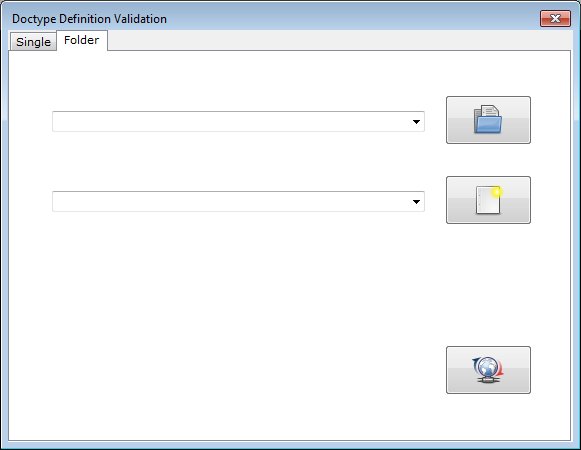
- Selection of the input folder
As input folder you need a folder whose XML files shall be validated against a Document Type Defintion.
-
Press the
 button.
button.→ The Search folder dialogue appears.
Choose the path to the input folder in your file system.
Click OK.
-
- Indication of the DTD file
You need a DTD file against which the XML documents in the input folder shall be validated.
Press the
 button.
button.→ The Open dialogue appears.
Choose the path to the DTD file in your file system.
Click Open.
- Starting the validation
Press the
 button.
button.The result of the validation is shown in the Statistics window in the Log tab.
If the files are not valid, the line numbers with the error descriptions and possible alternatives are indicated.
Background
A Document Type Definition (DTD) is a file used to define structures in XML documents.
antillesXML supports the validation of XML data against the structures defined in the DTD.
Syntax and semantics of a DTD are part of the XML specification - however, the syntax itself is no XML.
W3C: All Standards and Drafts → XML Schema
Schematron Validation
Validation against a Schematron schema
Tab: Single
Validation of single XML files
Here you can see how to validate single XML files against a Schematron file.
- Calling up the Schematron Validation window
Select the Schematron Validation entry in the Validate menu.
→ The Schematron Validation window appears.
→ The Single tab is already selected by default with the first call.
If this is not the case, please select the Single tab.
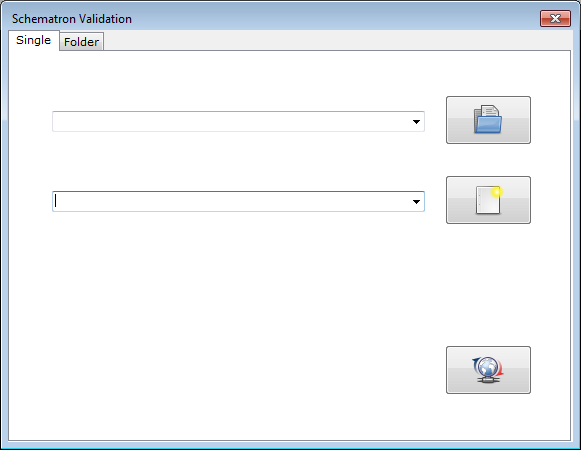
- Selection of the input document
As input document you need a XML file whose elements and data shall be validated against a Schematron schema.
Press the
 button.
button.→ The Open dialogue appears.
Choose the path to the input document in your file system.
Click Open.
- Indication of the Schematron file
You need a Schematron file against which the XML file shall be validated.
Press the
 button.
button.→ The Open dialogue appears.
Choose the path to the Schematron file in your file system.
Click Open.
- Starting the validation
Press the
 button.
button.The result of the validation is shown in the Statistics window in the Log tab.
If the files are not valid, the appropriate context nodes are indicated in the XPath syntax and the related error message is generated.
The multi-stage transformation process of the Schematron file and its contained patterns is shown in the Statistics window in the Log tab.
Tab: Folder
Validation of entire folders
Here you can see how to validate entire folders against a Schematron.
- Calling up the Validate window
Select the Schematron Validation entry in the Validate menu.
→ The Schematron Validation window appears.
Select the Folder tab.
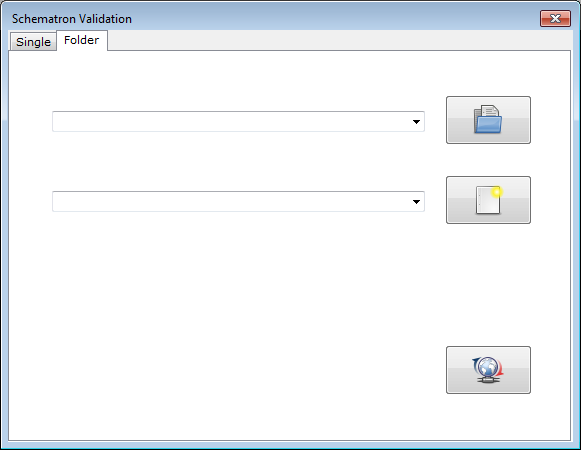
- Selection of the input folder
As input folder you need a folder whose XML files shall be validated against the Schematron.
-
Press the
 button.
button.→ The Search folder dialogue appears.
Choose the path to the input folder in your file system.
Click OK.
-
- Indication of the Schematron file
You need a Schematron file against which the XML documents in the input folder shall be validated.
Press the
 button.
button.→ The Open dialogue appears.
Choose the path to the Schematron file in your file system.
Click Open.
- Starting the validation
Press the
 button.
button.The result of the validation is shown in the Statistics window in the Log tab.
If the files are not valid, the appropriate context nodes are indicated in the XPath syntax and the related error message is generated.
The multi-stage transformation process of the Schematron file and its contained patterns is shown in the Statistics window in the Log tab.
Background
Schematron is a language for the coherence check of XML files.
Schematron validates rule-based and can be used alone or combined with other grammar-based structure languages like XML Schema or RELAX NG.
Schematron is part of the Document Schema Defintion Languages (DSDL) and thus a ISO Standard.
data2type: XML technologies → Schematron → Schematron introduction
<link en xml-xslt-xslfo schematron schematron-reference _blank> data2type: XML technologies → Schematron → Schematron reference
